Frequently Asked Questions
Last Updated 24 November 2022.
Got a question about Apobangpo.Space or Mastodon in general? Check out the FAQs below and you might find an answer.
What is Mastodon?
Mastodon is the software that the Apobangpo.Space Server runs on.
Mastodon is free and open-source software for running self-hosted social networking services. It has microblogging features similar to the BirdApp (with a few important differences).
Rather than being run by one central company, Mastodon is offered on a large number of independently run instances (servers) – each with its own focus, code of conduct, terms of service, privacy policy and moderation policies.
What the video below to find out more:
Which server should I join? Can I move servers later?
There are more than 7,000 different Mastodon Servers, and all have different features. There is a useful list of established servers at: https://joinmastodon.org/servers.
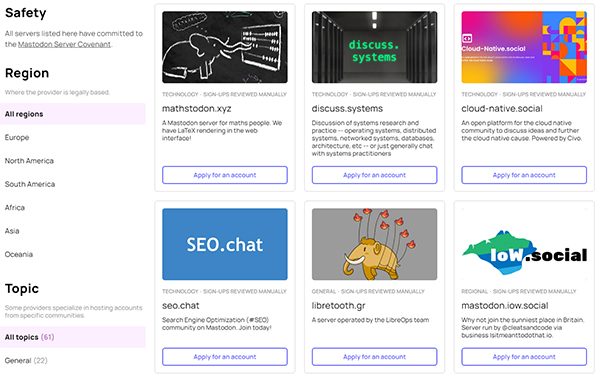
You can also search a list of them at Mastodon.help – https://mastodon.help/instances.
A few things to consider when choosing a server:
- Check out the moderation policy: Rules about harassment are important to consider.
- Does the server have a topic focus, or is it a general social space?
- What types of content are allowed? Are the content moderation rules clear? Do they match with what you are comfortable seeing on your timeline?
Moving Servers
The good news is, you can migrate to another server later if you wish. Check out a useful blog post about moving here: https://blog.joinmastodon.org/2019/06/how-to-migrate-from-one-server-to-another/
How can I join Apobangpo.Space?
The Apogbanpo.Space Server is open to BTS ARMY who are 18 years or over.
To create your account go to the Apobangpo Signup page @ https://apobangpo.space/auth/sign_up
Please read our Community Charter before joining, so you understand our agreed social contract.
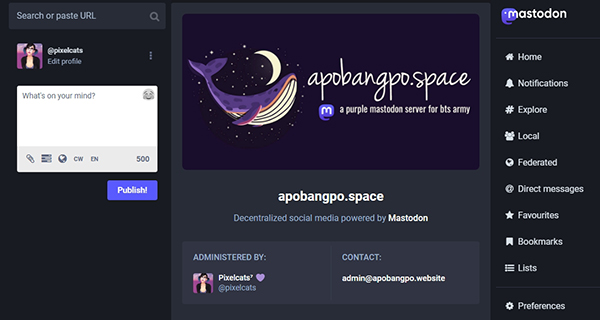
How can I access Mastodon? Browser or Apps?
The easiest way to access Mastodon when you’re starting out, is to use it in your web browser. The interface is available when you login to your account (on your selected server). Additionally, if you are on a mobile device, you can try the official app (iOS, Android).
However, many users report that they find Mastodon much easier with 3rd party apps. There are lots to choose from – check out the official list here: https://joinmastodon.org/apps.
Below are some great options to check out:
- Hyperspace (Windows / Linux / macOS / Mobile) – Simple and clean interface, includes nice tools for customizing default post settings.
- Metatext (iOS) – A favourite of Apple users, Metatext includes lists, filters, and searchable emojis.
- Subway Tooter (Android) – Supports access to multiple accounts, feels a little like Tweetdeck.
- Toot! (iOS) – Another favourite of Apple Users – has a clean design,
- Tusky (Android) – Clean design and easy to navigate. Many users say this is their favourite Mastodon Android app.
- Whalebird (Desktop: Windows / Linux / MacOS) – similar to Slack, easy to toggle between accounts.
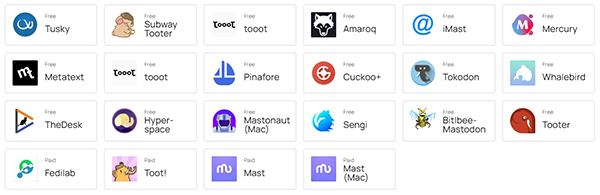
Setting up your Profile
Follow these steps to setup your profile:
1. Click on the ‘Edit Profile’ link that appears below your username. You can also find it in your preferences menu via the three dots icon.
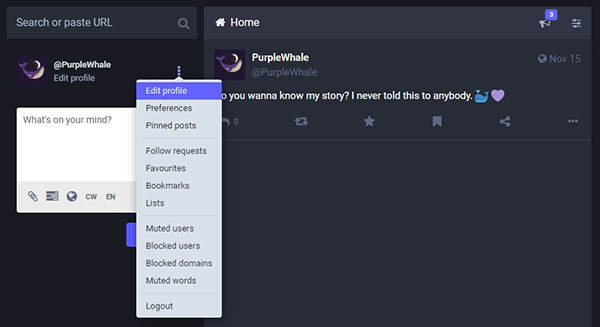
2. Add a avatar image and a header, which will show on your profile page. You should also add some bio text to describe yourself and your interests here.
Click the ‘Save Changes’ button to complete the process.
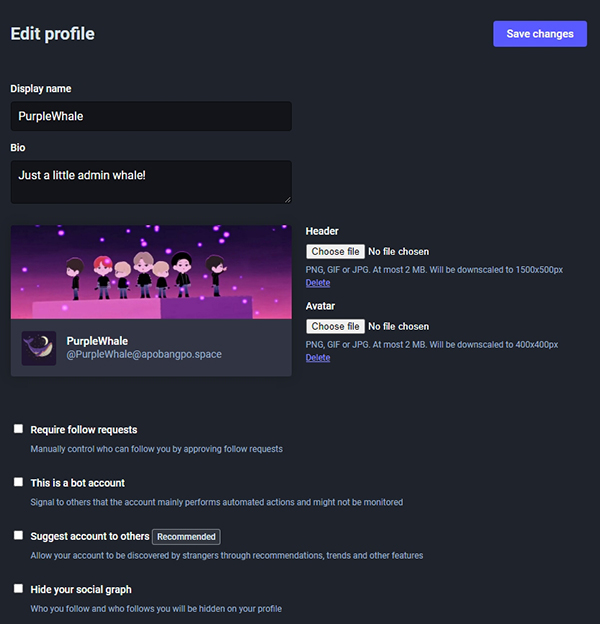
Note: You can also change some settings to manage who can follow you, whether your account is suggested to other users and if other users can see who you follow here too.
How do I post a Toot? How do I reply to a Toot?
Sending a Toot
In order to Toot (the Mastodon equivalent of a Tweet), simply enter the message you want to post into the “What is on your mind?” text box and press ‘Publish’.
There is a limit of up to 500 characters per toot, and you can reply to your own toots to create a thread.
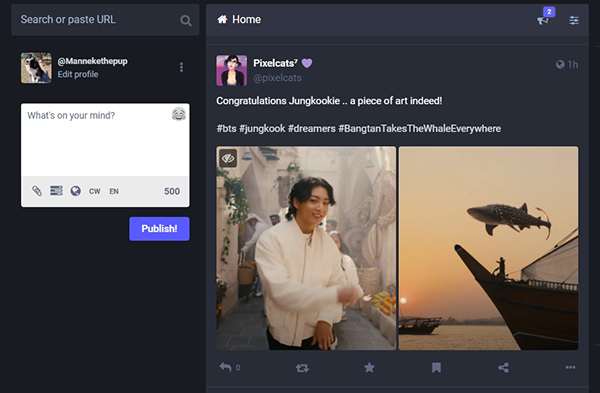
Replying to a Toot
If you want to reply to another user’s Toot, click the “Reply” that appears at the bottom of their post. This will add their @username to your input box along with a preview of the message you’re replying to. The user will receive a notification of your response after you’ve posted it.
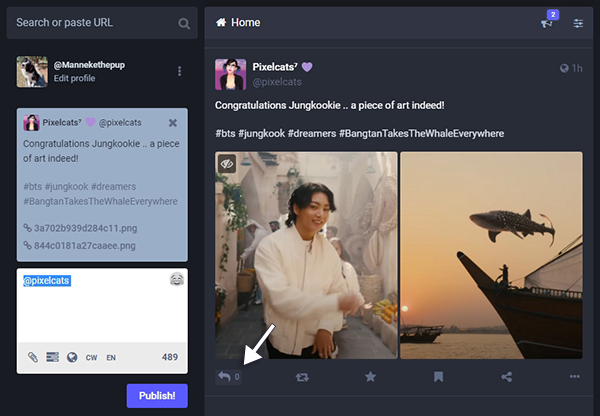
Watch a Video
Watch the video below for more information about posting, replying and visibility settings:
Who can see my posts? Sending a Direct Message
Post Visibility – Sending a Direct Message
It is important to choose the visibility settings for each of your posts. Mastodon offers several options:
- Public toots are the default status for toots on most servers. Public toots are visible to all users on public timelines, including on other Mastodon servers. They appear on your user profile page to anyone including visitors who aren’t logged into a Mastodon account, and search engines.
- Unlisted toots are similar to public toots, except that they will not appear in the public timelines or search results. They are visible to anyone following you and appear on your profile page to the public even without a Mastodon login.
- Private toots do not appear in public timelines or your profile page to anyone viewing it unless they are on your Followers list. If you choose to use this option, you should also set to require approval of new followers. Otherwise, anyone can follow you without confirmation and therefore see your private toots. Private toots cannot be boosted. If someone you follow makes a private toot, it will appear in your timeline with a padlock icon instead of the Boost icon. Private toots do not federate to other instances, unless you @mention a remote user.
- Direct posts are only visible to users you have @mentioned in them and cannot be boosted. However it is important to carefully consider the privacy of Direct message. Mastodon is not end-to-end encrypted.
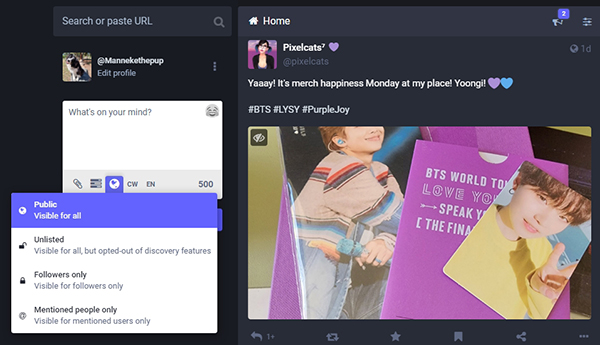
A Note about Posts and Privacy
Because of the federated nature of Mastodon, you do need to be mindful of what you share and avoid sending sensitive or personal information in any of the modes described above, including Direct Messages. Whilst we maintain a high level of data security and privacy here on the Apobangpo.Space server, we cannot guarantee how other federated servers will treat your data.
If you need to share personal information, do not use Direct Messages. Please use an alternative encrypted tool. This guide includes info about good alternative options.
Where is everyone? Finding content when you login.
When you first login to Mastodon, your timeline might feel very empty and lonely. Don’t stress! There is no algorithm serving up tweets on Mastodon servers, so it’s up to us to build our timeline based on follows, hashtags and trends. Check out the following to find some moots and start engaging.
Local Timeline
Click on the ‘Local’ link in the right-hand menu to check out the Local Timeline, which shows the most recent public posts from people whose accounts are hosted by apobangpo.space.
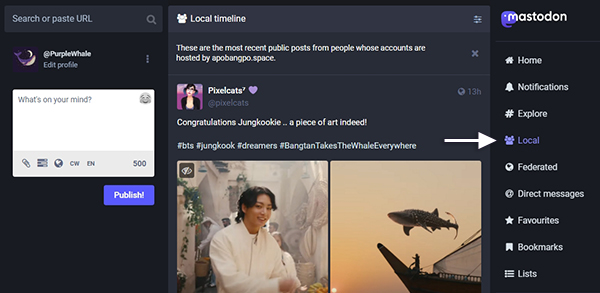
Federated Timeline
Click on the ‘Federated’ link in the right-hand menu to check out the Federated Timeline which shows the most recent public posts from people on this and other servers on the decentralized Mastodon network that this server knows about.
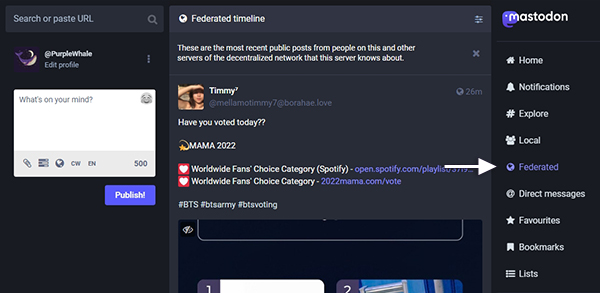
#Explore
Click on # Explore which provides Posts, Hashtags, News and For You pages
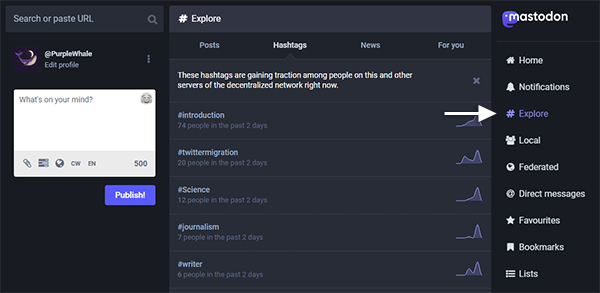
#Hashtags is a great place to start, as it provides a good overview of popular topics gaining traction among people on this and other servers of the decentralized network right now.
Searching for Moots
If you have the Mastodon IDs for your moots, you can use the search tools to find them. Note that searching for users on other federated servers is possible, but you must include their username and their server name details – eg. @pixelcats.
Search is also useful for checking #Hashtags to find posts about your favourite topics (or Tannies).
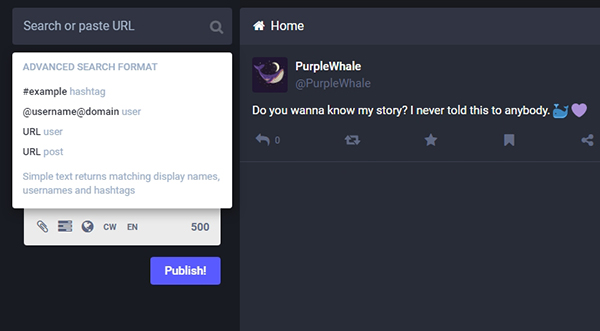
Following moots, and choosing who can follow me
Following other users is the one of best way to build a curated timeline that focusses on topics you’re interested in.
The simplest way to follow another user is to visit their Profile page and click the ‘Follow’ button.
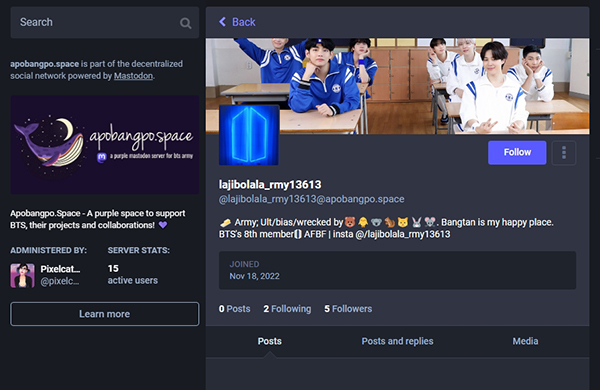
You can also follow users who have engaged with you from your Notifications Page.
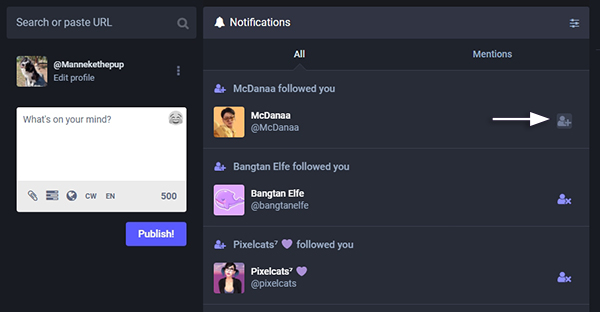
How to Manage who can follow you
Managing who can follow you can help to maintain some privacy and avoid drama on your timeline. You can use Mastodon settings to ensure you approve all new followers by clicking ‘Edit Profile’ and ensuring the ‘Require Follow Requests’ check box is selected. You should also consider if you would like your account to be suggested to other users and whether or not to share who you follow and are followed by.
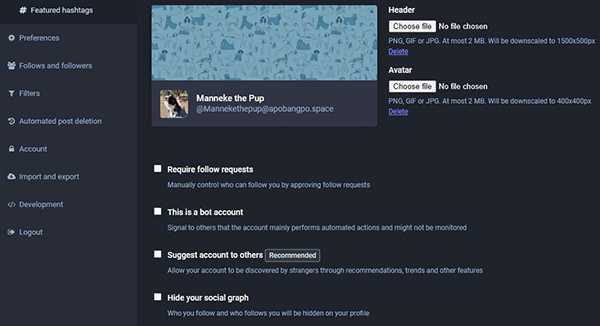
If you wish to keep your account really private, you will also need to make sure you set posts to Private, so they do not appear in public timelines or on your profile page to anyone, unless they are on your Followers list.
You can set your default posts setting by going to Preferences > Other and choosing ‘Followers Only’ in the Posting Privacy Settings.
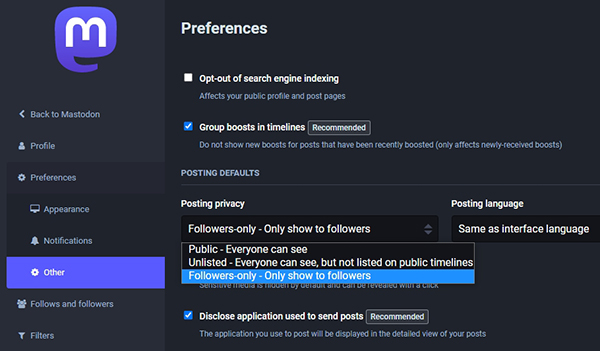
Remember: Never share personal or sensitive messages on this or any other Mastodon server. Online Safety first!
Muting and Blocking other users
You can block or mute another user by clicking on the three dots icon in the footer below their post or by going to their profile and clicking the ︙ button and selecting one of the following:
- Mute: You will no longer see a user’s posts in your feed or posts that mention them. They can still see your posts and follow you.
- Block: You will no longer see a user’s posts or mentions in your feed. They cannot follow you and your posts are hidden from them.
- Domain Block: Not only the account you’re blocking but all accounts in the same server will be blocked. This is really only required in extreme circumstances and you should communicate with your Server Admin if you have concerns about another Mastodon server (sometimes called an instance).
IMPORTANT: If you post public posts, users you have blocked can still see your posts when they log out, because public posts are visible to everyone on the internet. To restrict the audience for your post, use followers-only visibility settings.
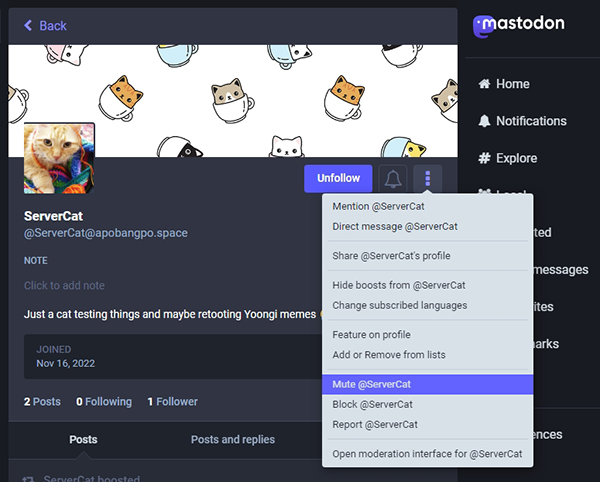
How can I report inappropriate content or behaviour?
If you are having trouble with a user on the Apobangpo.Space server because they are bullying or harassing you, or because they are engaging in any type of negative behaviour, you can use the inbuilt reporting tools to report the problem to moderators.
To do so, click on the ‘Report’ button on the offending posts or on the user’s profile page.

You can also report a post directly from the timeline by clicking on the three dots in the footer of the post.
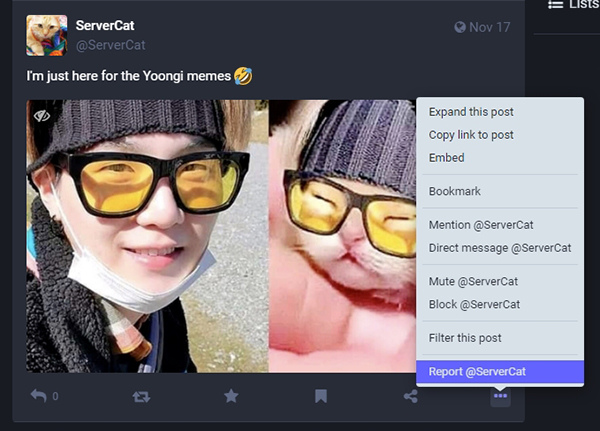
When you report, please ensure you include all the details relating to your concern so that moderators can investigate quickly and fairly.
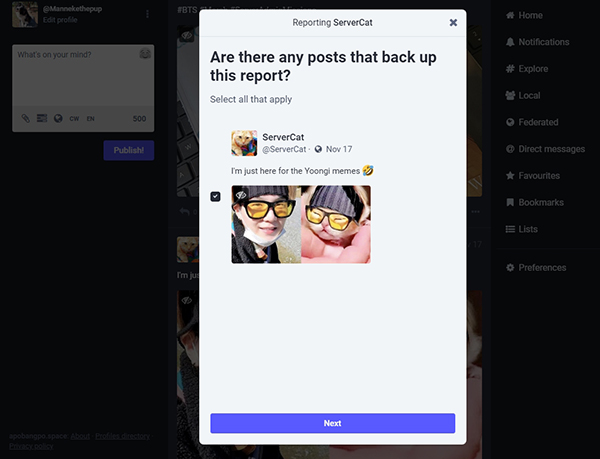
Contacting the Apobangpo Admin Team
As well as the reporting tools on Apobangpo.Space, you are welcome to use the Get Help! tools on Apobangpo.website to get in touch.
What is the Profile Directory
The Profile Directory shows all accounts that have opted into being shared with others. It can be used to quickly find profiles of people you may know or might be interested in following.
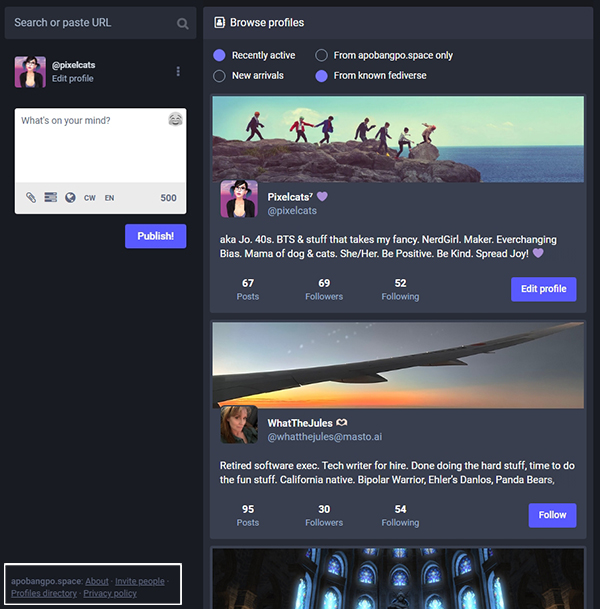
If you would like your profile to be included, simply opt in by ensuring you have checked the ‘Suggest account to others’ checkbox in your profile settings.
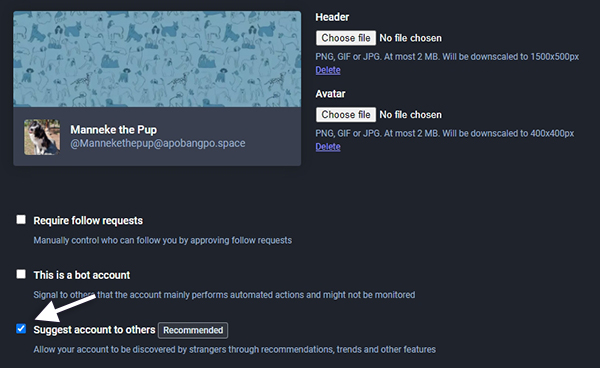
#HashTags and Boosting. Why are they important?
What are #Hashtags?
#Hashtags are a word or phrase preceded by a hash sign (#). They are used on Mastodon (and other social media sites) to identify digital content on a specific topic.
Adding #Hashtags to your posts makes them more visible to other users, and creates a timeline that is interesting and searchable.
For example, you could tag tweets relating to Namjoon’s upcoming release with ‘#BTS #Indigo and #Namjoon’ to make sure users who are also interested can find your post.
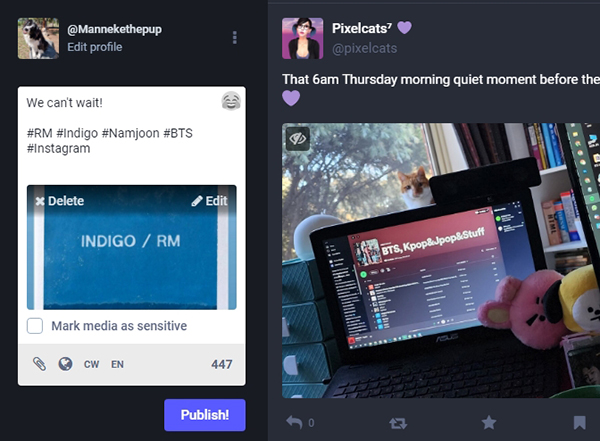
When posting on Apobangpo.Space, we encourage you to use descriptive #Hashtags to help other users find your posts and connect our Purple spaces.
A note on #HashTags and Accessibility: There are many users on Mastodon who rely on Screen readers to access content, so it’s important to make your posts as accessible as possible. When using #Hashtags, ensure you capitalise each word so screen readers can interpret them correctly.
What is Boosting?
Boosting is similar to ‘retweeting’ and allows us to promote posts by other users on the timeline. Whilst ‘favouriting’ or ‘liking’ a post shows the author you like it, boosting helps to ensure other users find valuable content.
To boost a post, simply click on the boost button in the post footer.
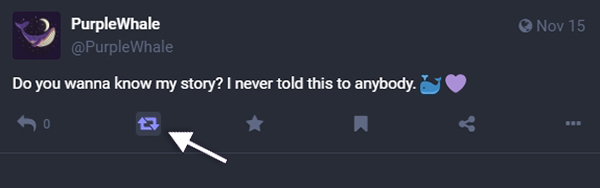
A note on Quoting: Mastodon developers have very intentionally not included ‘Quote Tweets’ as these can tend to discourage conversation and encourage you to speak at your audience instead of with the people you are talking to. Whilst it is ok to quote another user during a conversation, please do not copy and past Toots to quote them.
Why is it important to Tag and Boost?
Unlike the ‘BirdApp’, Mastodon does not include an algorithm that is filtering and promoting posts to your timeline. This means we as a community must work together to create a great timeline that is based on what we like, and boost, and that is searchable via useful #Hashtags.
Using Hashtags and Boosts helps to make the Fediverse a more interesting place!
What are Content Warnings (CW) and why should I use them?
Content Warnings (CW) are built into the Mastodon platform and provide a way for content authors to mark their content as sensitive and flag it for users who may not want to see it on their timeline.
CWs are for any kind of content that other members may not want to see on their timeline. This could include something serious like upsetting world news, or less serious like film spoilers.
You will find the CW Tools and Sensitive image warning tools in the posting window on the Apobangpo.space website and in all Mastodon Apps. Please use them!
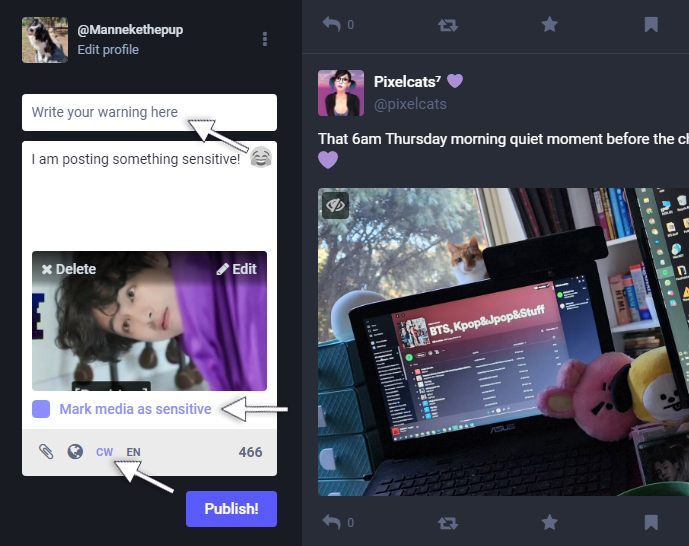
When a content warning is included, the post content will be collapsed by default, and only the content warning note will be shown, similarly to an email or blog post title which is followed a link to “read more”.
When images or video are associated with a post that has a content warning, a checkbox appears to allow you to “mark media as sensitive”. This hides the full media behind a blurred thumbnail.
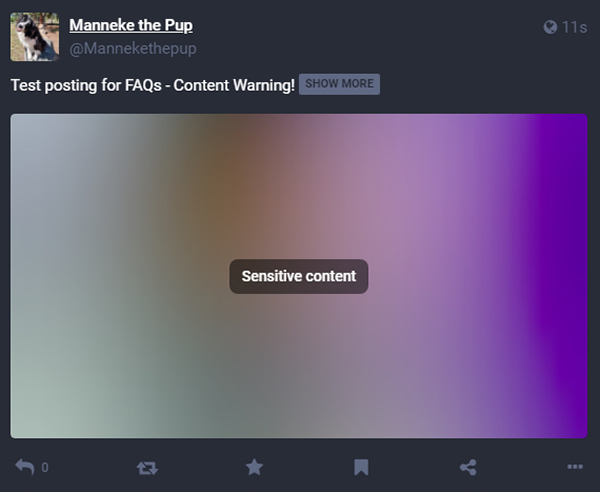
The Fediverse (of which Apobangpo.Space is a part) also has a strong tradition of using CWs on posts about emotive topics such as politics or religion. And of course, CWs are used for potentially “not safe for work” content.
Please be thoughtful in what you post, and use Content Warnings so we can ensure Aponbangpo.Space is safe for all users.
What is Description Text? Why should I add it?
Image Descriptions (also referred to as Alt-tags) are a textual substitute for images on a website or digital resource.
They are designed to allow screen readers to announce alternative text in place of images, helping users with disabilities to perceive the content and function of the image. They are also useful if an image fails to load, and additionally Search Engines use alternative text to inform search results.
The Mastodon community has an established tradition of making sure that Image Descriptions are included in posts to ensure that all users can access content and engage in the Fediverse.
To add a description to an image, simply click on it in the posting window, and you can provide a description.
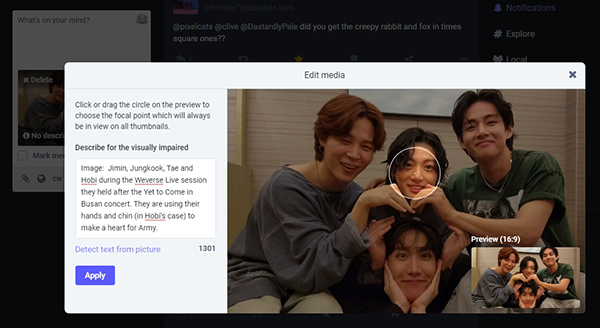
We encourage you to add alt-tags to all media you post on Apobangpo.Space. Use accurate language that describes the image and it’s function in your post so that it can be enjoyed by everyone.
Click here to read more about alt-tags from the Please Caption Bot. You can even follow it to get reminders to post with captions!
How can I protect my Account from getting hacked?
Protecting your account is important to consider. As part of the Apobangpo Terms of Use, all users are responsible for the security of their account on the server. Here’s a few tips:
- Do use a secure email address when you signup.
- Create a strong password that includes Lower case and capital letter, numbers and symbols.
- Use a password keeper to manage your passwords
- Install Two Factor Authentication via the tools built into Mastodon.
How to Setup Two Factor Authentication:
To install your two factor authentication, go to Preferences > Account > Two-Factor Auth and follow the steps. You will need an Authenticator App like Google Authenticator to complete the process.
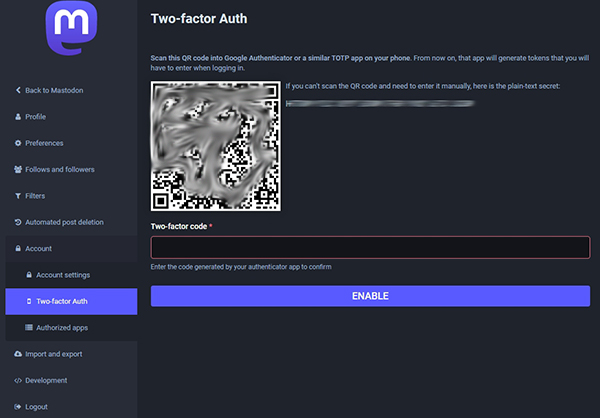
Still got questions? Leave a note below to suggest a new FAQ and we’ll add it to the list!
What is the suggested size limit for photos? I don’t want to stress the server
Ooo that’s a good one! I’ll add a faq entry about files and some handy tools later today, but as a general guide, files up to about 10MB are fine. Image files shouldn’t generally need to be much bigger than 1MB tho – unless there’s a really good reason for high resolution.
I really don’t want to discourage anyone from sharing media, so please do! Just trying to balance ARMY’s love of gifs and images (which we all need in our feeds) with the costs of hosting lots of media. 🥰💜